Testing E-Mail
In this tutorial, you will learn how to manually test if emails are correctly sent from a web application or mobile app. How to do this in the code using the webmate SDK is explained here.
Open a Project
Sign in to the webmate web app at app.webmate.io:

From the top bar, open a project to work on (if you only have access to one project, the project overview is skipped):

Deploying a device
It is really simple to deploy a device using the webmate web app.
Navigate to the Devices page of your project. Choose on of your slots and click Deploy device.

You will now see a list of all available devices, choose one that fits your needs and click on it. By ticking the Only cutting-edge checkbox, the list will only show devices with the latest operating system version available to you.


You can set a custom name, if needed. Click Deploy.
Your device will then be prepared and will be available for use in a few seconds.
Perform the Test
The device is now shown in the list, and the slot is shown as occupied. Click Access to open a console for this device:

Start a web browser on the device and navigate to the web application or app to be tested for mail features. Select Test (1) from the menu to display the Test Management widget and select Start Test Run (2):

Now click on Tools (1) in the upper menu and click Test Mails (2), which opens a dialog in the upper left corner. Here click on Create Address (3).

webmate will automatically generate an email address for you, which is displayed at the bottom of the dialog now. You can use this email as input to your web application or mobile app to triggered mails being sent.

When an email is sent to your generated address, it will show up in the Test Management widget.

Once you are done and want to view the results click Finish in the Test Management widget to end the test:

Evaluate Test Results
Click Open last run in the Test Management widget:

Here you can review any mails received during the test run: